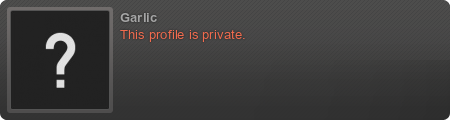GraZie @Mark Silver
Ricordiamo anche che il procedimento va rifatto nella cartella che si crea ad ogmi nuova patch.
Inviato dal mio ASUS_X008D utilizzando Tapatalk
Lista tag utenti
Risultati da 1 a 10 di 31
Discussione: No fake come si installa
-
23-11-2019, 07:49 #1Bandiera

- Data Registrazione
- Sep 2014
- Località
- Roma
- Messaggi
- 6,738
- Menzionato
- 76 Post
- Taggato
- 1 Thread
- Squadra preferita
- Roma
- FM Team
- Concord Rangers F.C.
No fake come si installa
copio e incollo by sortitoutsi
https://sortitoutsi.net/downloads/vi...aiting-release
Step 1:
Go to:
(for PC users)
Program Files \ Steam \ SteamApps \ common \ football manager 2020 \ data \ db \ 2000
AND
Program Files \ Steam \ SteamApps \ common \ football manager 2020 \ data \ db \ 2001
AND
Program Files \ Steam \ SteamApps \ common \ football manager 2020 \ data \ db \ 2010
(for Mac users)
USERNAME \ Library \ Application Support \ Steam \ SteamApps \ Common \ Football Manager 2020 \ Data \ db \ 2000
AND
USERNAME \ Library \ Application Support \ Steam \ SteamApps \ Common \ Football Manager 2020 \ Data \ db \ 2001
AND
USERNAME \ Library \ Application Support \ Steam \ SteamApps \ Common \ Football Manager 2020 \ Data \ db \ 2010
You can find these folders by clicking, in the Finder, the Go menu in the menu bar, then choose Go to Folder and type the folder path name (obviously inserting your username), then click Go.
(Mac Lion users)
use the above path, but the Library folder will be hidden. Use this link to learn how to display it: http://osxdaily.com/2011/07/04/show-...mac-os-x-lion/
Step 2:
Delete the dbc, edt and lnc folders from the folder above, but leave the 20xx_fm folder alone. I repeat, you must DELETE. Replacing/merging won't see all the changes implemented
Step 3:
Copy the dbc, edt and lnc folders from this download into the folder mentioned in step 1.
Step 4:
Go to:
(on PCs)
Documents \ Sports Interactive \ Football Manager 2020 (or your user data folder if you have changed the path)
(on Macs)
Users/YOUR Mac USERNAME/Library/Application Support/Sports Interactive
By default this folder is hidden, so to access you need to do as follows:
Open Finder
Click ‘Go’ from the menubar
Press and hold down the ‘Option’ (Alt) key
This will bring up the ‘Library’, click to enter then go to ‘Application Support’ -> ‘Sports Interactive’ -> ‘Football Manager 2020'
Step 5:
Open the folder named "editor data" contained therein.
Step 6:
Keeping the folder in step 5 open, go back to the file you downloaded and copy the 6 files included within the editor data folder
Step 7:
Paste these 6 files into the folder mentioned in step 5. Accept any overwrite prompts.
Istruzioni per chi usa il gamepass:
Il percorso in cui installare i file se si utilizza FM da gamepass è il seguente:
C:\Users"nomeutente"\AppData\Local\Packages\Sports Interactive.FootballManager2020_5w3tn6tb6stnm\Loca lCache\Local\Microsoft\WritablePackageRoot\data\da tabase\db
all'interno di questo percorso trovate le varie cartelle dove copiare il nofake
Ultima modifica di Garlic; 15-04-2020 alle 17:53 Motivo: Aggiunte info utili.
*Non uso FMscout, FMclassic, editor e simili e non ricarico il "save" se perdo*
-
23-11-2019, 08:27 #2FMITA.it Super Mod

- Data Registrazione
- Sep 2014
- Località
- The Island
- Messaggi
- 8,745
- Menzionato
- 564 Post
- Taggato
- 0 Thread
- Squadra preferita
- Inter
- FM Team
- Perugia
-
23-11-2019, 08:47 #3FMITA.it Web Staff

- Data Registrazione
- Sep 2014
- Località
- Mantova
- Messaggi
- 458
- Menzionato
- 64 Post
- Taggato
- 0 Thread
Da mettere 'in rilievo'

-
23-11-2019, 11:40 #4FMITA.it Super Mod

- Data Registrazione
- Sep 2014
- Località
- The Island
- Messaggi
- 8,745
- Menzionato
- 564 Post
- Taggato
- 0 Thread
- Squadra preferita
- Inter
- FM Team
- Perugia
-
23-11-2019, 20:39 #5
temo che non funzioni col FM touch
-
23-11-2019, 23:30 #6FMITA.it Admin

- Data Registrazione
- Sep 2014
- Località
- Barcelona
- Messaggi
- 23,750
- Menzionato
- 515 Post
- Taggato
- 1 Thread
- Squadra preferita
- Juventus
- FM Team
- Juventus

I nostri contatti ufficiali:
FMITA.it
Facebook
Twitter
Telegram
Gruppo Steam
-
09-04-2020, 21:20 #7Importante per la squadra

- Data Registrazione
- Sep 2014
- Messaggi
- 2,669
- Menzionato
- 962 Post
- Taggato
- 0 Thread
Ho scaricato il gioco utilizzando il game pass della microsoft, ho installato seguendo la guida (come faccio da millemila edizioni), ma non mi legge nessun file (ad esempio la juve rimane "zebre"). Ho installato tutto sia nella cartella di steam che in quella del gamepass
i salvataggi, i kits, faccine e via dicendo (che avevo utilizzato con la versione di steam) ci sono e funzionano tuttiUltima modifica di Fabatt; 09-04-2020 alle 21:24

-
10-04-2020, 15:11 #8FMITA.it Super Mod

- Data Registrazione
- Sep 2014
- Località
- The Island
- Messaggi
- 8,745
- Menzionato
- 564 Post
- Taggato
- 0 Thread
- Squadra preferita
- Inter
- FM Team
- Perugia
-
10-04-2020, 23:12 #9Importante per la squadra

- Data Registrazione
- Sep 2014
- Messaggi
- 2,669
- Menzionato
- 962 Post
- Taggato
- 0 Thread
Si l'ho messo ovunque
Ma da qualche ricerca mi pare di aver capito che i giochi del pass, pur avendo le stesse cartelle, non ti fanno caricare i files in edit data
I salvataggi che avevo su steam li legge e li mi risulta"Juventus" con tutte le altre modifiche del nofake
Per l'allenamento, tattiche, ecc ho lo stesso problema, non le vede nella cartella con una nuova partita, ma ho risolto caricando una cominciata su steam, esportato tutto e risalvato e me le apre con ogni nuova partita
Inviato dal mio RMX1921 utilizzando Tapatalk
-
14-04-2020, 11:55 #10Importante per la squadra

- Data Registrazione
- Sep 2014
- Messaggi
- 2,669
- Menzionato
- 962 Post
- Taggato
- 0 Thread
Ho risolto. Lascio qui la soluzione per un eventuale necessità futura.
Il percorso in cui installare i file se si utilizza FM da gamepass è il seguente:
C:\Users"nomeutente"\AppData\Local\Packages\Sports Interactive.FootballManager2020_5w3tn6tb6stnm\Loca lCache\Local\Microsoft\WritablePackageRoot\data\da tabase\db
all'interno di questo percorso trovate le varie cartelle dove copiare il nofake
Informazioni Discussione
Utenti che Stanno Visualizzando Questa Discussione
Ci sono attualmente 1 utenti che stanno visualizzando questa discussione. (0 utenti e 1 ospiti)



 Rispondi Citando
Rispondi Citando